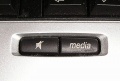Cherry Linux-Tastatur
| Diese Beschreibung wurde mit folgenden Distributionen getestet: |
Das rpm keyman-0.6.0-2.i586.rpm mit YaST funktioniert in openSUSE 10.3
Inhaltsverzeichnis
Installationanleitung
Mal ein Update von meiner Seite, um eine Cherry CyMotion Master XPress ohne Kernel-Neukompilierung oder Keym@n-Software einzubinden: (Orginal von Dot68)
gilt für SuSE Linux 10.0 10.1 oder 10.2, Tastatur an PS2:
in /ect/init.d eine Datei namens boot.local um nachfolgendes ergänzen:
# # >> Erweiterung, um NumLock zu aktivieren << # INITTY=/dev/tty[1-8] for tty in $INITTY; do setleds -D +num < $tty done # # >> Erweiterung, um unbekannte Sondertasten einzubinden << # # << Cherry CyMotion Master XPress >> # links F1 bis F5 setkeycodes e00b 130 e012 131 e017 132 e00a 133 e018 134 # rechts F6 bis F10 setkeycodes e071 135 e02c 136 e072 137 e007 138 e008 139 # Disk auswerfen setkeycodes e070 151 #
Für X11/XOrg sollte man folgendes in eine Autostart-datei einbinden (hab ich unter KDE realisiert):
/usr/X11R6/bin/xmodmap ~/.cherryxpressrc
und im ~-Verzeichnis eine Datei names .cherryxpressrc erstellen und mit folgendem Inhalt füllen:
!! !! Cherry CyMotion Master XPress !! !! Ein paar Tasten erhalten in Kombination mit der Shift-Taste eine weitere Zuordnung! !! !! F1-F5 linke Seite keycode 134 = XF86Launch1 keycode 135 = XF86Launch2 keycode 140 = F13 keycode 248 = F14 keycode 191 = F15 !! !! F6-F10 rechte Seite keycode 192 = XF86Launch3 keycode 122 = XF86Launch4 keycode 188 = XF86Launch5 keycode 245 = F16 keycode 158 = F17 !! !! Browser-Tasten, links keycode 234 = XF86Back XF86ApplicationLeft keycode 233 = XF86Forward XF86ApplicationRight keycode 232 = XF86Stop keycode 231 = XF86Refresh keycode 229 = XF86Search !! !! Multimedia-Tasten, oben rechts: Play/Stop/Previous/Next/Eject keycode 162 = XF86AudioPlay keycode 164 = XF86AudioStop keycode 144 = XF86AudioPrev keycode 153 = XF86AudioNext keycode 201 = XF86Eject XF86Close !! !! Internet-Tasten, über Zahlenblock: Calc/Mail/Home/an/aus(K+an) keycode 161 = XF86Calculator XF86Calendar keycode 236 = XF86Mail XF86Reply keycode 178 = XF86WWW XF86MyComputer keycode 227 = XF86Start keycode 223 = XF86PowerOff !! !! Volume-Tasten, -/+/Mute/media keycode 174 = F18 keycode 176 = F19 keycode 160 = XF86AudioMute keycode 237 = XF86AudioMedia
im Verzeichnis: ~/.kde/share/apps/kcmkeys/ eine Datei namens CyMotion.kksrc erstellen und mit folgendem Inhalt füllen:
[Global Shortcuts] Activate Window Demanding Attention=Alt+Ctrl+A Block Global Shortcuts=none Desktop Screenshot=Ctrl+Print Enable/Disable Clipboard Actions=Alt+Ctrl+X Halt without Confirmation=Alt+Ctrl+Shift+PageDown;Win+Ctrl+XF86PowerOff Kill Window=Alt+Ctrl+Escape Lock Session=Alt+Ctrl+L Log Out=Alt+Ctrl+Delete;XF86PowerOff Log Out Without Confirmation=Alt+Ctrl+Shift+Delete Manually Invoke Action on Current Clipboard=Alt+Ctrl+R Mouse Emulation=Alt+F12 Next Taskbar Entry=Alt+XF86Forward Popup Launch Menu=Alt+F1;XF86Start Previous Taskbar Entry=Alt+XF86Back Reboot without Confirmation=Alt+Ctrl+Shift+PageUp;Alt+Ctrl+XF86PowerOff Run Command=Alt+F2 Setup Window Shortcut=none Show Klipper Popup-Menu=Alt+Ctrl+V;Ctrl+F14 Show Taskmanager=Ctrl+Escape Show Window List=Alt+F5 Switch One Desktop Down=none Switch One Desktop Up=none Switch One Desktop to the Left=Win+XF86Back Switch One Desktop to the Right=Win+XF86Forward Switch User=Alt+Ctrl+Insert Switch to Desktop 1=Win+F1 Switch to Desktop 10=none Switch to Desktop 11=none Switch to Desktop 12=none Switch to Desktop 13=none Switch to Desktop 14=none Switch to Desktop 15=none Switch to Desktop 16=none Switch to Desktop 17=none Switch to Desktop 18=none Switch to Desktop 19=none Switch to Desktop 2=Win+F2 Switch to Desktop 20=none Switch to Desktop 3=Win+F3 Switch to Desktop 4=Win+F4 Switch to Desktop 5=Win+F5 Switch to Desktop 6=Win+F6 Switch to Desktop 7=none Switch to Desktop 8=none Switch to Desktop 9=none Switch to Next Desktop=none Switch to Next Keyboard Layout=Alt+Ctrl+K Switch to Previous Desktop=none Toggle Showing Desktop=Alt+Ctrl+D;Win+XF86Start Toggle Window Raise/Lower=none Walk Through Desktop List=Ctrl+Tab Walk Through Desktop List (Reverse)=Ctrl+Shift+Tab Walk Through Desktops=Win+Tab Walk Through Desktops (Reverse)=Win+Shift+Tab Walk Through Windows=Alt+Tab Walk Through Windows (Reverse)=Alt+Shift+Tab Window Above Other Windows=none Window Below Other Windows=none Window Close=Alt+F4 Window Fullscreen=none Window Grow Horizontal=none Window Grow Vertical=none Window Lower=Win+F17 Window Maximize=Win+XF86Launch1 Window Maximize Horizontal=none Window Maximize Vertical=none Window Minimize=Win+XF86Launch2 Window Move=none Window No Border=none Window On All Desktops=Win+XF86Refresh Window One Desktop Down=none Window One Desktop Up=none Window One Desktop to the Left=Ctrl+XF86Back Window One Desktop to the Right=Ctrl+XF86Forward Window Operations Menu=Alt+F3 Window Pack Down=none Window Pack Left=none Window Pack Right=none Window Pack Up=none Window Raise=Win+F16 Window Resize=none Window Screenshot=Alt+Print Window Shade=Win+F13 Window Shrink Horizontal=none Window Shrink Vertical=none Window to Desktop 1=Win+Ctrl+F1 Window to Desktop 10=none Window to Desktop 11=none Window to Desktop 12=none Window to Desktop 13=none Window to Desktop 14=none Window to Desktop 15=none Window to Desktop 16=none Window to Desktop 17=none Window to Desktop 18=none Window to Desktop 19=none Window to Desktop 2=Win+Ctrl+F2 Window to Desktop 20=none Window to Desktop 3=Win+Ctrl+F3 Window to Desktop 4=Win+Ctrl+F4 Window to Desktop 5=Win+Ctrl+F5 Window to Desktop 6=Win+Ctrl+F6 Window to Desktop 7=none Window to Desktop 8=none Window to Desktop 9=none Window to Next Desktop=none Window to Previous Desktop=none [Settings] Name=CyMotion [Shortcuts] Activate Next Tab=Ctrl+Period;Ctrl+BracketRight Activate Previous Tab=Ctrl+Comma;Ctrl+BracketLeft AddBookmark=Ctrl+B Back=Alt+Left;XF86Back BackwardWord=Ctrl+Left BeginningOfLine=Home Close=Ctrl+W Copy=Ctrl+C;Ctrl+Insert Cut=Ctrl+X;Shift+Delete DeleteWordBack=Ctrl+Backspace DeleteWordForward=Ctrl+Delete Deselect=Ctrl+Shift+A End=Ctrl+End EndOfLine=End Find=Ctrl+F;Ctrl+XF86Search FindNext=F3 FindPrev=Shift+F3 Forward=Alt+Right;XF86Forward ForwardWord=Ctrl+Right FullScreen=Ctrl+Shift+F GotoLine=Ctrl+G Help=F1 Home=Ctrl+Home;XF86HomePage New=Ctrl+N Next=PageDown NextCompletion=Ctrl+Down Open=Ctrl+O Paste=Ctrl+V;Shift+Insert Paste Selection=Ctrl+Shift+Insert PopupMenuContext=Menu PrevCompletion=Ctrl+Up Print=Ctrl+P Prior=PageUp Quit=Ctrl+Q Redo=Ctrl+Shift+Z;F16 Reload=F5;XF86Refresh Replace=Ctrl+R RotateDown=Down RotateUp=Up Save=Ctrl+S SelectAll=Ctrl+A ShowMenubar=Ctrl+M SubstringCompletion=Ctrl+T TextCompletion=Ctrl+E Undo=Ctrl+Z;F17 Up=Alt+Up WhatsThis=Shift+F1 ZoomIn=Ctrl+Plus ZoomOut=Ctrl+Minus
Tasten Einstellen
Nun müsst ihr noch den Tasten die Aktionen zuweisen !
Kmenu -> Persönliche Einstellungen -> Regionaleinstellungen & Zugangshilfen -> Tastenkombinationen
Dort angekommen legt ihr eine neue Gruppe an z.B. Cherry Linux Tastatur
Belegen wir als erstes mal die Musiktasten Steuerung ! Ich selbst nutze Amarok als Player:
Ihr klick nun in der neu angelegten Gruppe unten auf den Button "neue Aktion"
Sämtliche Aktionstypen : Tastenkürzel -> Befehl/Adresse (einfach)
Hier nun die Befehle für :
Name Befehl
Eject kdeeject "" Lauter dcop amarok player volumeUp Leiser dcop amarok player volumeDown Media amarok Playpause dcop amarok player playPause Rückwärts dcop amarok player prev Vorwärts dcop amarok player next Stop dcop amarok player stop Stumm dcop amarok player mute
Bilder
Funktion
Die Funktionstasten
Die F-Tasten mal im Firefox getestet:
- Hilfe
- Datei > Neu (nix)
- Datei > Öffnen - Die Suche wird geöffnet
- Datei > Schließen - Die Lesezeichen werden geöffnet und geschlossen
- Rückgängig letzte Eingabe ?
- Wiederholen letzte Eingabe ?
- Datei > Drucken Schaltet Caret Browsing ein oder aus
- Datei > Speichern (nix)
- (nix)
- ?
- Vollbild ein oder aus
- Kerry Beagle Suche
Weiterlaufende Tasten
- Druck
- Rollen
- Pause
- Kalkulator
- Mailprogramm
- Homeverzeichnis
- an ?
http://www.linux-club.de/ftopic18435-0-asc-20.html
Quellen und weiterführende Links
- http://www.heise.de/newsticker/meldung/50446
- http://www.geizhals.at/deutschland/a125619.html Preisvergleich
- http://support.cherry.de/german/new_download.asp Neue Software
- http://www.linux-club.de/viewtopic.php?t=18435&highlight=
- http://wiki.ubuntuusers.de/Cherry_Master_Linux.html
- http://www.ubuntu-forum.de/artikel/11319/HowTo-Cherry-CyMotion-Master-Linux-Dapper.html
- http://pascal.tsu.ru/en/xkb/internals.html
- http://oskar.twoday.net/stories/1351296/
- Cherry CyMotion Master Linux
- http://www.linux-user.de/ausgabe/2005/03/083-cherry/index.html